According to a report by malware researches, Confirmprize.com is an adware-related website. If you constantly get redirected to it, it means that somewhere on your computer lurks a malicious parasite. In order to stop it from doing any damages, you need to remove it as soon as you notice its presence. Adware is responsible for the numerous intrusive adverts that flood your screen each time you open your browser. With time, the number of ads will only increase.
The more sponsored pages the parasite displays, the better the chance of you clicking on them. For each click, it gets paid. And to raise its chances of success, this malicious software will spy on your web activity and collect data like browsing history and search results. Thanks to this ability, the cyber pest can customize the promoted content so it looks more attractive to the user. It is important to note that adware is programmed to display as many adverts as possible. It doesn’t have instructions to check if the sources are secure. So it is possible to get redirected to potentially dangerous websites that seek to harm your computer or steal important data from you.
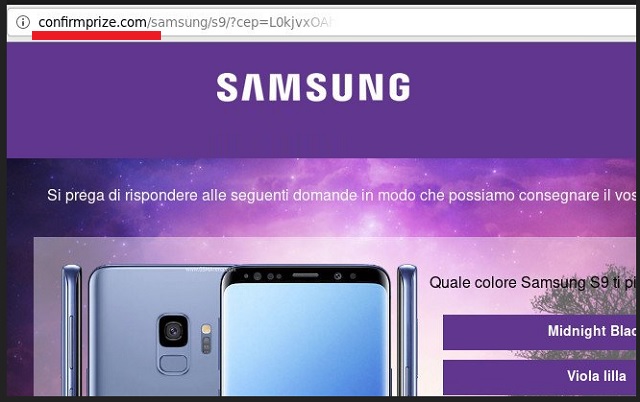
The most common ways for adware to spread is via fake updates, infected links, shady ads, free software bundles, torrent files and spam emails. When dealing with software that you’ve downloaded from the internet, you need to pay close attention. Always read the full terms and conditions. Read between the lines. Users are known to be hasty and negligent when installing software on their computers. Make it a habit of opting for a custom/advanced type of install when the option is available. This will allow you to view the full list of what you’re about to give access to your PC. If any additional software is included, make sure to deselect it. In most cases, such bonus content is actually hidden malware that wants to sneak on your computer undetected.
Adware has the potential of severely damaging your browsers. That’s right, we mean ALL browsers available on your PC. Mozilla Firefox, Google Chrome, Safari, Opera, Internet Explorer, Microsoft Edge – no browser is immune to the adware attack. The longer you keep this parasite unattended, the worse your situation will become. Lagging and slow internet speed are just a taste of the malicious effect the parasite has. Soon, your browsers will experience difficulty to run properly, due to the large quantity of sponsored pages they have to display.
At some point, they will fail to work altogether, making you unable to do any kind of work online. Not to mention the danger your private data will be in if you don’t act against this nasty adware infection. You risk exposing sensitive information such as but not limited to passwords, IP addresses, Login ID, bank account credentials, credit card numbers, etc. Hackers will exploit this opportunity to steal this data and share it with other people for profit. If you don’t want that to happen to you, you need to immediately remove this annoying adware from your computer.
Confirmprize.com Removal
 Before starting the real removal process, you must reboot in Safe Mode. If you are familiar with this task, skip the instructions below and proceed to Step 2. If you do not know how to do it, here is how to reboot in Safe mode:
Before starting the real removal process, you must reboot in Safe Mode. If you are familiar with this task, skip the instructions below and proceed to Step 2. If you do not know how to do it, here is how to reboot in Safe mode:
For Windows 98, XP, Millenium and 7:
Reboot your computer. When the first screen of information appears, start repeatedly pressing F8 key. Then choose Safe Mode With Networking from the options.

For Windows 8/8.1
Click the Start button, next click Control Panel —> System and Security —> Administrative Tools —> System Configuration.

Check the Safe Boot option and click OK. Click Restart when asked.
For Windows 10
Open the Start menu and click or tap on the Power button.

While keeping the Shift key pressed, click or tap on Restart.

 Here are the steps you must perform to remove the hijacker from the browser:
Here are the steps you must perform to remove the hijacker from the browser:
Remove From Mozilla Firefox:
Open Firefox, click on top-right corner ![]() , click Add-ons, hit Extensions next.
, click Add-ons, hit Extensions next.

Look for suspicious or unknown extensions, remove them all.
Remove From Chrome:
Open Chrome, click chrome menu icon at the top-right corner —>More Tools —> Extensions. There, identify the malware and select chrome-trash-icon(Remove).

Remove From Internet Explorer:
Open IE, then click IE gear icon on the top-right corner —> Manage Add-ons.

Find the malicious add-on. Remove it by pressing Disable.

Right click on the browser’s shortcut, then click Properties. Remove everything after the .exe” in the Target box.


Open Control Panel by holding the Win Key and R together. Write appwiz.cpl in the field, then click OK.

Here, find any program you had no intention to install and uninstall it.

Run the Task Manager by right clicking on the Taskbar and choosing Start Task Manager.

Look carefully at the file names and descriptions of the running processes. If you find any suspicious one, search on Google for its name, or contact me directly to identify it. If you find a malware process, right-click on it and choose End task.

Open MS Config by holding the Win Key and R together. Type msconfig and hit Enter.

Go to the Startup tab and Uncheck entries that have “Unknown” as Manufacturer.
Still cannot remove Confirmprize.com from your browser? Please, leave a comment below, describing what steps you performed. I will answer promptly.

