If you suddenly start seeing Supportmessage.com pop-up ads on your computer screen, you can be sure that the information they provide you with, is fake. This is so, because these adverts are displayed by an adware program whose primary objective is to gain profit for the third parties hiding behind it. Besides, the adware might seriously threaten your personal security. For that reason, you should locate and delete the adware application which generates the multiple advertisements without any hesitation.
The domain Supportmessage.com is hosted by eNom, Inc. This is a company which is based in Washington, D.C., offering domain name registration and selling various products related to the domain names. Due to the fact that some of the domains the company hosts are considered to be untrusted and the developers usually take advantage of its services, eNom, Inc. does not have a good reputation among customers. However, what you should know, is that Supportmessage.com has not arrived on your PC by yourself.
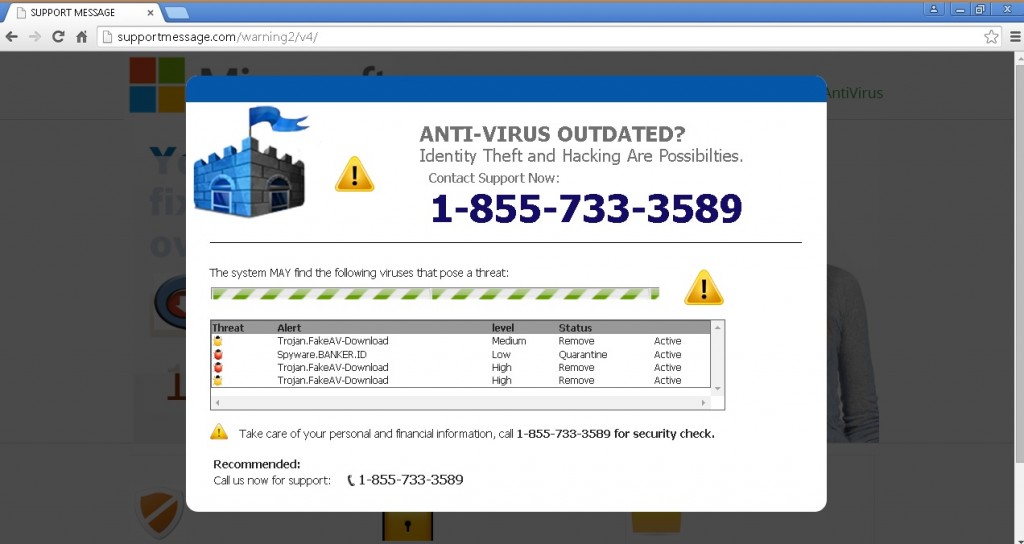
Actually, most probably you are the one who let the adware in. This usually happens when computer users install new freeware on their virtual machines and ignore the terms and conditions provided by the setup wizard of the program. As they agree to everything in a hurry, the adware manages to get users’ permission and sneaks into the system unnoticeably. After that, it starts flooding the browser with numerous advertisements which users don’t need, and the only way to be terminated is to remove the adware program which displays them.
As already mentioned above, when you encounter some Supportmessage.com pop-up ads on your screen, it is a sign that your computer is a subject to adware, spyware, or other malicious infections. After an advert is displayed, you will be advised to call a certain phone number to receive expert technical support on how to deal with the issues on your system. Be aware, never to do that because the person hiding behind this adware will try to convince you that there are many malicious viruses on your PC, and after that will ask you to pay a certain amount of money if you want to get the issues sorted out.
Nevertheless, if you pay the required sum of money, you will leave your sensitive data in the hands of suspicious third parties who can use it for some malicious purposes. Thus, the best thing you could do if you find out that your system is infected by Supportmessage.com, is to delete the adware program together with its adverts, as fast as you can.
The good news here is that the Supportmessage.com removal is not a hard process. You can delete the program along with the advertisements either manually, or automatically. The manual removal instructions are provided below this article. Though, even if you have completed the manual removal process, you still have to run a full scan of your PC in order to identify any registry leftovers or temporary files. You can do this by installing a reputable antimalware tool which will erase all the existing threats at once and will protect your system against malware 24/7 a day.
Supportmessage.com Removal
 Before starting the real removal process, you must reboot in Safe Mode. If you know how to do this, skip the instructions below and proceed to Step 2. If you do not know how to do it, here is how to reboot in Safe mode:
Before starting the real removal process, you must reboot in Safe Mode. If you know how to do this, skip the instructions below and proceed to Step 2. If you do not know how to do it, here is how to reboot in Safe mode:
For Windows 98, XP, Millenium and 7:
Reboot your computer. When the first screen of information appears, start repeatedly pressing F8 key. Then choose Safe Mode With Networking from the options.

For Windows 8/8.1
Click the Start button, next click Control Panel —> System and Security —> Administrative Tools —> System Configuration.

Check the Safe Boot option and click OK. Click Restart when asked.
For Windows 10
Open the Start menu and click or tap on the Power button.

While keeping the Shift key pressed, click or tap on Restart.

 Please, follow the steps precisely to remove Supportmessage.com from the browser:
Please, follow the steps precisely to remove Supportmessage.com from the browser:
Remove From Mozilla Firefox:
Open Firefox, click on top-right corner ![]() , click Add-ons, hit Extensions next.
, click Add-ons, hit Extensions next.

Look for suspicious or unknown extensions, remove them all.
Remove From Chrome:
Open Chrome, click chrome menu icon at the top-right corner —>More Tools —> Extensions. There, identify the malware and select chrome-trash-icon(Remove).

Remove From Internet Explorer:
Open IE, then click IE gear icon on the top-right corner —> Manage Add-ons.

Find the malicious add-on. Remove it by pressing Disable.

Right click on the browser’s shortcut, then click Properties. Remove everything after the .exe” in the Target box.


Open Control Panel by holding the Win Key and R together. Write appwiz.cpl in the field, then click OK.

Here, find any program you had no intention to install and uninstall it.

Run the Task Manager by right clicking on the Taskbar and choosing Start Task Manager.

Look carefully at the file names and descriptions of the running processes. If you find any suspicious one, search on Google for its name, or contact me directly to identify it. If you find a malware process, right-click on it and choose End task.

Open MS Config by holding the Win Key and R together. Type msconfig and hit Enter.

Go to the Startup tab and Uncheck entries that have “Unknown” as Manufacturer.
Still cannot remove Supportmessage.com from your browser? Please, leave a comment below, describing what steps you performed. I will answer promptly.

