I wrote this article to help you remove S.zlsite.com. This S.zlsite.com removal guide works for Chrome, Firefox and Internet Explorer.
Recently your browser has started to behave strangely? Have your homepage and preferred search engine been replaced by a custom page named S.zlsite.com? If the answers to those questions are positive, we have some bad news for you. It looks like your PC has been invaded by a nasty browser hijacker. This annoying parasite has the power to modify any settings on your browser that it deems necessary for its malicious purposes. What’s more, it will be able to install various shady extensions, add-ons and toolbars, without seeking your permission first.
More often than not, the user does not even realize the existence of such apps, until it is too late. The main mission of a hijacker is to attack the victim with as many adverts as possible. Of course, not just any ads. They need to be specifically targeted, so they appear attractive to the user. In order to make sure that they are as alluring as possible, the cyber pest will steal whatever web data it can find, like browser history and habits, as well as search queries, to better customize the promoted content accordingly. Such action will guarantee a PPC (Pay-Per-Click) profit for the hackers and the sponsored pages.
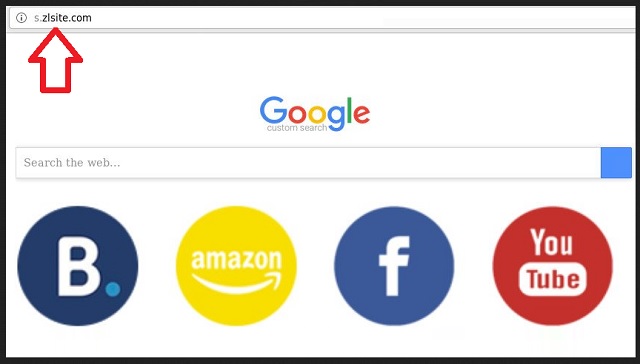
The most common means for hijacker distribution include spam emails and attachments, free software bundles, torrents, dubious links and ads, fake update requests, and more. Spam emails are often where malware hides in. The unsuspecting user will click on such emails without giving it a second thought. Most of the spam mail contains attachments. By opening them, you will grant malicious software access to your PC. And you won’t even know what you did. That’s why it is best to steer clear of spam emails altogether. Especially if they contain attachments or executable files.
If you see a pop-up that is urging you to update a program on your computer by clicking on a questionable link, do not let it trick you! This is not how you should update your software. Instead, rely on licensed and official sources only.
Browser hijackers are known to limit their attack to browsers only. This is the reason why most users do not consider hijackers to be real viruses. Because they do not attack the entire computer system like a Trojan Horse or ransomware would. However, that does not mean that you should underestimate the power that a hijacker possesses. You see, this parasite is more than capable of doing serious damages.
Slow internet connection, slow minimization and maximization of the browser window, frequent app crashes and lagging are just some of the symptoms of a browser hijacker infection. In order to regain control over your browser and return to a secure and ad-free online experience, you need to remove this cyber threat ASAP. Do not stick around to find out what this malware is capable of. You will not like it. Instead, follow our instructions below and get rid of this hijacker nuisance once and for all.
S.zlsite.com Removal
 Before starting the real removal process, you must reboot in Safe Mode. If you are familiar with this task, skip the instructions below and proceed to Step 2. If you do not know how to do it, here is how to reboot in Safe mode:
Before starting the real removal process, you must reboot in Safe Mode. If you are familiar with this task, skip the instructions below and proceed to Step 2. If you do not know how to do it, here is how to reboot in Safe mode:
For Windows 98, XP, Millenium and 7:
Reboot your computer. When the first screen of information appears, start repeatedly pressing F8 key. Then choose Safe Mode With Networking from the options.

For Windows 8/8.1
Click the Start button, next click Control Panel —> System and Security —> Administrative Tools —> System Configuration.

Check the Safe Boot option and click OK. Click Restart when asked.
For Windows 10
Open the Start menu and click or tap on the Power button.

While keeping the Shift key pressed, click or tap on Restart.

 Here are the steps you must follow to permanently remove from the browser:
Here are the steps you must follow to permanently remove from the browser:
Remove From Mozilla Firefox:
Open Firefox, click on top-right corner ![]() , click Add-ons, hit Extensions next.
, click Add-ons, hit Extensions next.

Look for suspicious or unknown extensions, remove them all.
Remove From Chrome:
Open Chrome, click chrome menu icon at the top-right corner —>More Tools —> Extensions. There, identify the malware and select chrome-trash-icon(Remove).

Remove From Internet Explorer:
Open IE, then click IE gear icon on the top-right corner —> Manage Add-ons.

Find the malicious add-on. Remove it by pressing Disable.

Right click on the browser’s shortcut, then click Properties. Remove everything after the .exe” in the Target box.


Open Control Panel by holding the Win Key and R together. Write appwiz.cpl in the field, then click OK.

Here, find any program you had no intention to install and uninstall it.

Run the Task Manager by right clicking on the Taskbar and choosing Start Task Manager.

Look carefully at the file names and descriptions of the running processes. If you find any suspicious one, search on Google for its name, or contact me directly to identify it. If you find a malware process, right-click on it and choose End task.

Open MS Config by holding the Win Key and R together. Type msconfig and hit Enter.

Go to the Startup tab and Uncheck entries that have “Unknown” as Manufacturer.
Still cannot remove S.zlsite.com from your browser? Please, leave a comment below, describing what steps you performed. I will answer promptly.

