I wrote this article to help you remove Redirect.redpop.pro. This Redirect.redpop.pro removal guide works for Chrome, Firefox and Internet Explorer.
Every user wants to browse the internet without the interruption of annoying ads and pop-ups. True, adverts have become a regular thing in our everyday life, but if they stop you from having a normal browsing experience, it means that something is wrong. If in addition to an ad-covered screen you get constantly rerouted to the Redirect.redpop.pro website, it means that your browser has been infiltrated by a nasty browser hijacker.
Such malicious parasites are known to modify your web settings, as well as install shady extensions, toolbars, add-ons or apps on your browser, without bothering to ask for your permission. What’s more, it will obtain valuable information on the user like browsing history, web habits and search results, so as to be able to provide targeted adverts that will be as alluring as possible to the user. But why does the hijacker go to such great lengths to provide customized advertising content? To create income via the pay-per-click or pay-per-view method, of course. The more the user gets tricked into clicking on the displayed promotions, the more profit it will bring to the hackers and the third-parties that the ads in question promote.
Browser hijackers are most commonly spread by spam emails, email attachments and executable files, corrupted links and pop-ups, ads that promote exclusive offers and sales, fake update requests, fake utility tool adverts, free software bundles, etc. If a pop-up emerges out of nowhere on your screen and is trying to make you follow a dubious update link, we advise you to stay away from it. If you need to update software on your computer, we recommend relying on official and licensed sources only.
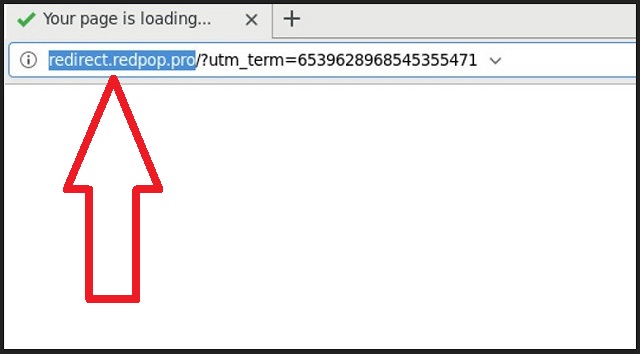
Don’t blindly trust a random pop-up. That’s not how legitimate software companies work. Also, while we’re on the topic of software, if you are about to proceed with an installation process, we strongly recommend you to opt for Custom/Advanced mode in the Setup Wizard. This way, you will have full power over the installation and can easily see if there are any hidden programs or apps. If you find any additional software, the smart thing to do would be making sure there are no checked boxes next to them. You see, malware is known to disguise itself as seemingly useful software, that will not be properly disclosed upon downloading.
Fear not, browser hijackers limit their attack to browsers only. Mozilla Firefox, Opera, Safari, Google Chrome, Microsoft Edge, Internet Explorer – no browser type is immune to its malicious plans. Because hijackers do not infect the computer system itself, most people don’t really consider this parasite as a ‘real’ virus. Don’t go underestimating its power, though. Browser hijackers are definitely not harmless. They can cause serious damages if let unattended.
The presence of the cyber pest on your browser compromises your online security and privacy. Hackers can exploit this opportunity to get their hands on valuable information such as but not limited to passwords, IP addresses, credit card numbers, bank account credentials, Login ID, etc. If you want to make sure that such private data stays out of the cyber criminals’ reach, you need to act quickly and remove this browser hijacker as soon as possible.
Redirect.redpop.pro Removal
 Before starting the real removal process, you must reboot in Safe Mode. If you are familiar with this task, skip the instructions below and proceed to Step 2. If you do not know how to do it, here is how to reboot in Safe mode:
Before starting the real removal process, you must reboot in Safe Mode. If you are familiar with this task, skip the instructions below and proceed to Step 2. If you do not know how to do it, here is how to reboot in Safe mode:
For Windows 98, XP, Millenium and 7:
Reboot your computer. When the first screen of information appears, start repeatedly pressing F8 key. Then choose Safe Mode With Networking from the options.

For Windows 8/8.1
Click the Start button, next click Control Panel —> System and Security —> Administrative Tools —> System Configuration.

Check the Safe Boot option and click OK. Click Restart when asked.
For Windows 10
Open the Start menu and click or tap on the Power button.

While keeping the Shift key pressed, click or tap on Restart.

 Here are the steps you must perform to remove the hijacker from the browser:
Here are the steps you must perform to remove the hijacker from the browser:
Remove From Mozilla Firefox:
Open Firefox, click on top-right corner ![]() , click Add-ons, hit Extensions next.
, click Add-ons, hit Extensions next.

Look for suspicious or unknown extensions, remove them all.
Remove From Chrome:
Open Chrome, click chrome menu icon at the top-right corner —>More Tools —> Extensions. There, identify the malware and select chrome-trash-icon(Remove).

Remove From Internet Explorer:
Open IE, then click IE gear icon on the top-right corner —> Manage Add-ons.

Find the malicious add-on. Remove it by pressing Disable.

Right click on the browser’s shortcut, then click Properties. Remove everything after the .exe” in the Target box.


Open Control Panel by holding the Win Key and R together. Write appwiz.cpl in the field, then click OK.

Here, find any program you had no intention to install and uninstall it.

Run the Task Manager by right clicking on the Taskbar and choosing Start Task Manager.

Look carefully at the file names and descriptions of the running processes. If you find any suspicious one, search on Google for its name, or contact me directly to identify it. If you find a malware process, right-click on it and choose End task.

Open MS Config by holding the Win Key and R together. Type msconfig and hit Enter.

Go to the Startup tab and Uncheck entries that have “Unknown” as Manufacturer.
Still cannot remove Redirect.redpop.pro from your browser? Please, leave a comment below, describing what steps you performed. I will answer promptly.

