I wrote this article to help you remove Mmoframes.com. This Mmoframes.com removal guide works for Chrome, Firefox and Internet Explorer.
If the Mmoframes.com redirects are an everyday occurrence, you are in trouble. This website is a sign that your browser has been infiltrated by a nasty browser hijacker. It’s aim? To turn your browser into an ad-displaying tool. It also has the ability to alter user’s web settings and install various questionable toolbars, add-ons, applications or extensions. Once the malicious software invades, a serious ad attack begins.
The victim will be flooded with all sorts of advertisement, be it pop-ups, in-text, banners, or blinking messages. In most cases, the ads will promote exclusive deals, special offers, coupons, fake utility tools, etc. What’s interesting about such content is, that they will be specifically targeted to appear more attractive to the victim. That’s all thanks to the cyber parasite’s power to steal any web data it needs – everything from browsing history, surfing habits and search queries, to Login ID, passwords, credit cards, IP addresses, etc. Such adverts prove to be very beneficial to both the promoted pages and the hackers behind the hijacker.
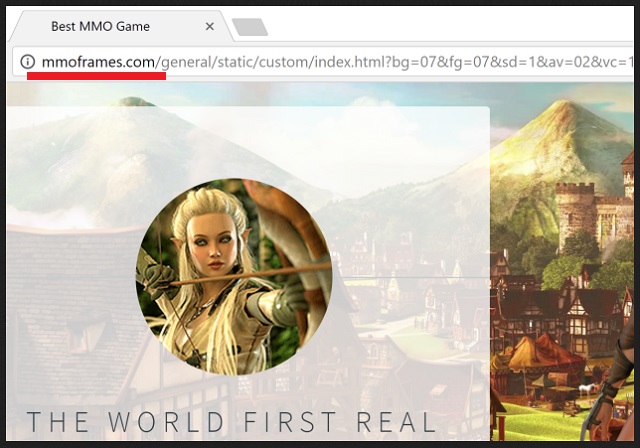
You can get your PC infected with this cyber pest via spam emails and attachments, corrupt links and ads, software bundling, fake update requests, and many more. If you receive emails from unfamiliar senders, we advise you not to open them, especially if they are marked as spam and contain attachments. Chances are, they contain malicious software and their main goal is to infect everyone that opens their content. What we also advise our readers to do, in order to stay protected against possible malware infections is to opt for a Custom or Advanced type of install. This will give you full power over the downloaded software and you will be able to deselect any additional software that has not been properly disclosed upon downloading.
While browser hijackers are not viewed as real viruses, that does not mean that they are harmless. Quite the contrary. They are capable of doing such damages, that can leave your browser in a horrendous state. The thing is, you never know where the generated by the hijacker ads might redirect you to. You may unintentionally open backdoors to hackers that seek to get their hands on valuable information that they can share with other third-parties for profit. It’s also important to point out, that at some point, your browser will fail to load every single ad that is thrown to it by the cyber parasite.
You see, the longer you let this hijacker roam free on your browser, the worse the consequences will get. It won’t be long till you start experiencing slow internet speed or sudden browser crashes, as well as frequent freezes of your apps and add-ons. Any work on your browser will be impossible. It will reach a point where your browser will stop working altogether. If you want to return to a secure online experience with no annoying ads, we suggest that you follow our instructions below, in order to remove this browser hijacker from your computer.
Mmoframes.com Uninstall
 Before starting the real removal process, you must reboot in Safe Mode. If you are familiar with this task, skip the instructions below and proceed to Step 2. If you do not know how to do it, here is how to reboot in Safe mode:
Before starting the real removal process, you must reboot in Safe Mode. If you are familiar with this task, skip the instructions below and proceed to Step 2. If you do not know how to do it, here is how to reboot in Safe mode:
For Windows 98, XP, Millenium and 7:
Reboot your computer. When the first screen of information appears, start repeatedly pressing F8 key. Then choose Safe Mode With Networking from the options.

For Windows 8/8.1
Click the Start button, next click Control Panel —> System and Security —> Administrative Tools —> System Configuration.

Check the Safe Boot option and click OK. Click Restart when asked.
For Windows 10
Open the Start menu and click or tap on the Power button.

While keeping the Shift key pressed, click or tap on Restart.

 Here are the steps you must follow to permanently remove from the browser:
Here are the steps you must follow to permanently remove from the browser:
Remove From Mozilla Firefox:
Open Firefox, click on top-right corner ![]() , click Add-ons, hit Extensions next.
, click Add-ons, hit Extensions next.

Look for suspicious or unknown extensions, remove them all.
Remove From Chrome:
Open Chrome, click chrome menu icon at the top-right corner —>More Tools —> Extensions. There, identify the malware and select chrome-trash-icon(Remove).

Remove From Internet Explorer:
Open IE, then click IE gear icon on the top-right corner —> Manage Add-ons.

Find the malicious add-on. Remove it by pressing Disable.

Right click on the browser’s shortcut, then click Properties. Remove everything after the .exe” in the Target box.


Open Control Panel by holding the Win Key and R together. Write appwiz.cpl in the field, then click OK.

Here, find any program you had no intention to install and uninstall it.

Run the Task Manager by right clicking on the Taskbar and choosing Start Task Manager.

Look carefully at the file names and descriptions of the running processes. If you find any suspicious one, search on Google for its name, or contact me directly to identify it. If you find a malware process, right-click on it and choose End task.

Open MS Config by holding the Win Key and R together. Type msconfig and hit Enter.

Go to the Startup tab and Uncheck entries that have “Unknown” as Manufacturer.
Still cannot remove Mmoframes.com from your browser? Please, leave a comment below, describing what steps you performed. I will answer promptly.

