I wrote this article to help you remove Search.webfirst.online. This Search.webfirst.online removal guide works for Chrome, Firefox and Internet Explorer.
Having a browser hijacker on your computer can be a horrendous experience. It takes over your browser and turns in into an ad-displaying tool. If your homepage has been replaced by the Search.webfirst.online website, it is a sign that your browser has been hijacked. The same thing applies for your new tab pages and preferred search provider.
The most annoying thing about the malicious parasite is that it bombards your screen with numerous intrusive ads in all forms, like pop-ups, in-text, banners, blinking alert messages, etc. And thanks to the hijacker’s ability to monitor and steal your browser history, search queries and other relevant web data, it will be able to customize the ad content so it is more attractive to the user and therefore will be most likely to click on them. This is done to ensure an income via the PPC (Pay-Per-Click) method.
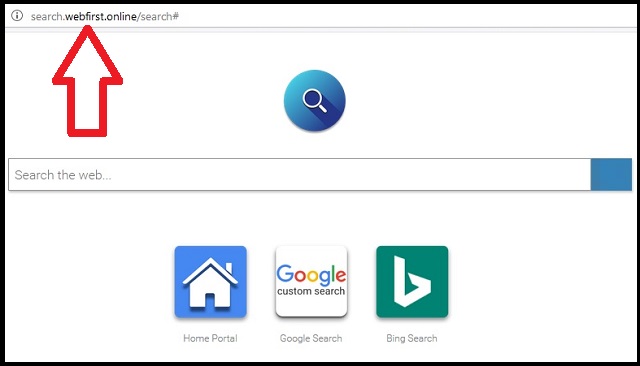
Hijackers often hide behind spam email messages, email attachments and executable files, shady links and pop-ups, software bundles, fake update requests, fake utility tools ads, etc. In order to be protected while you are online, you need to be aware that not every ad you see might be legitimate. The thing is, you never know where ads might redirect you to. You might think that a seemingly reliable advert will reroute you to an official website, but you might have fallen into a trap and unintentionally opened the door for hackers that seek a way to get on your computer system.
Most commonly, dangers lurk behind free software bundles. If you are about to install software that you’ve acquired from the internet, do not rush into it. Pay close attention to every term and condition. Read between the lines. Diligence is key is you want to be properly protected while online. The best thing you can do is to opt for a Custom/Advanced installation, instead of a Quick one. If you follow our advice, you’ll be able to easily spot additional software that is actually malware in disguise. Deselect such hidden programs and apps. You’ll be better off without them.
Browser hijackers are not to be underestimated. Many users oversee the ad attacks as something small and insignificant. But if you let this malicious pest on your computer too long, your browser will get overloaded with them. At some point it won’t be able to work properly, which will inevitably lead to constant crashes and lagging. This will continue until the browser stops working altogether. Not to mention the possible threats that hide behind the ad content.
There is a possibility that by following an infected link, your computer will get infected with a dangerous virus like a Trojan Horse or even ransomware! If you don’t want that to happen to you and you value your privacy, read our instructions below. The complete removal of this browser hijacker will ensure that your browsing experience will go back to normal and your online presence will stay private and secure once more.
Search.webfirst.online Removal
 Before starting the real removal process, you must reboot in Safe Mode. If you are familiar with this task, skip the instructions below and proceed to Step 2. If you do not know how to do it, here is how to reboot in Safe mode:
Before starting the real removal process, you must reboot in Safe Mode. If you are familiar with this task, skip the instructions below and proceed to Step 2. If you do not know how to do it, here is how to reboot in Safe mode:
For Windows 98, XP, Millenium and 7:
Reboot your computer. When the first screen of information appears, start repeatedly pressing F8 key. Then choose Safe Mode With Networking from the options.

For Windows 8/8.1
Click the Start button, next click Control Panel —> System and Security —> Administrative Tools —> System Configuration.

Check the Safe Boot option and click OK. Click Restart when asked.
For Windows 10
Open the Start menu and click or tap on the Power button.

While keeping the Shift key pressed, click or tap on Restart.

 Here are the steps you must follow to permanently remove from the browser:
Here are the steps you must follow to permanently remove from the browser:
Remove From Mozilla Firefox:
Open Firefox, click on top-right corner ![]() , click Add-ons, hit Extensions next.
, click Add-ons, hit Extensions next.

Look for suspicious or unknown extensions, remove them all.
Remove From Chrome:
Open Chrome, click chrome menu icon at the top-right corner —>More Tools —> Extensions. There, identify the malware and select chrome-trash-icon(Remove).

Remove From Internet Explorer:
Open IE, then click IE gear icon on the top-right corner —> Manage Add-ons.

Find the malicious add-on. Remove it by pressing Disable.

Right click on the browser’s shortcut, then click Properties. Remove everything after the .exe” in the Target box.


Open Control Panel by holding the Win Key and R together. Write appwiz.cpl in the field, then click OK.

Here, find any program you had no intention to install and uninstall it.

Run the Task Manager by right clicking on the Taskbar and choosing Start Task Manager.

Look carefully at the file names and descriptions of the running processes. If you find any suspicious one, search on Google for its name, or contact me directly to identify it. If you find a malware process, right-click on it and choose End task.

Open MS Config by holding the Win Key and R together. Type msconfig and hit Enter.

Go to the Startup tab and Uncheck entries that have “Unknown” as Manufacturer.
Still cannot remove Search.webfirst.online from your browser? Please, leave a comment below, describing what steps you performed. I will answer promptly.

