I wrote this article to help you remove Resultieser.com. This Resultieser.com removal guide works for Chrome, Firefox and Internet Explorer.
Adware is an annoying type of malware that aims to turn your browser into an ad-displaying tool. Resultieser.com pop-ups and ads are a clear sign that your computer has been infected by adware. Once it gets access to your browser, this malicious parasite will waste no time and will start to bombard you with numerous intrusive ads in all forms – pop-ups, in-text, banners, blinking messages, etc.
In most cases, they are known to promote exclusive deals, special offers, coupons, discounts, fake update messages, fake utility tools, etc. Adware is also known to be able to monitor your online activity and thus have the power to customize the adverts, so they look more appealing to the victim. This increases the chance of the user clicking on such content. The aim of such advertisements is to create pay-per-click revenue for both the hackers and the promoted pages.
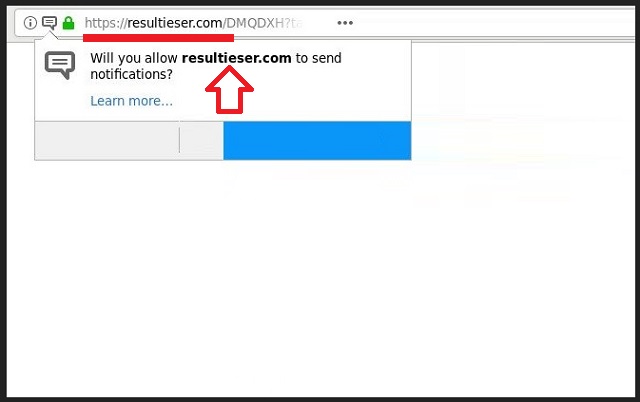
Adware is most commonly spread via spam email messages, email attachments and executable files, infected links and ads, corrupted torrent files, bundled software, fake updates, etc. Users are known to make the mistake of opting for a Quick update when they’ve downloaded software from the computer. This allows hidden programs to enter their computer unnoticed. The thing is, adware cannot infiltrate your computer without your permission. That’s why you need to be cautious and diligent with everything you click on.
To make sure the downloaded software does not contain any hidden content, you have to choose Custom or Advanced mode in the Setup Wizard. If you see any additional programs or applications, we suggest you deselect them, since they most likely are malware in disguise.
You must not waste time. The longer this dangerous parasite stays on your computer, the worse it will get. Sure, ads might not seem very threatening, but there is a possibility that they can redirect you to dangerous third-party websites that seek to open backdoors for hackers. This would be an ideal way for cyber criminals to infect your computer with other viruses. Having adware on your PC puts personal information such as but not limited to Login ID, passwords, credit card numbers, bank account credentials, etc. in jeopardy.
The longer you let Resultieser.com roam free, the worse it will get. Eventually, your browser will get overloaded with adverts and will stop responding, making any work online impossible. If you seek a way to get rid of this annoying adware pest, we can help you. All you have to do is follow our instructions below.
Resultieser.com Uninstall
 Before starting the real removal process, you must reboot in Safe Mode. If you are familiar with this task, skip the instructions below and proceed to Step 2. If you do not know how to do it, here is how to reboot in Safe mode:
Before starting the real removal process, you must reboot in Safe Mode. If you are familiar with this task, skip the instructions below and proceed to Step 2. If you do not know how to do it, here is how to reboot in Safe mode:
For Windows 98, XP, Millenium and 7:
Reboot your computer. When the first screen of information appears, start repeatedly pressing F8 key. Then choose Safe Mode With Networking from the options.

For Windows 8/8.1
Click the Start button, next click Control Panel —> System and Security —> Administrative Tools —> System Configuration.

Check the Safe Boot option and click OK. Click Restart when asked.
For Windows 10
Open the Start menu and click or tap on the Power button.

While keeping the Shift key pressed, click or tap on Restart.

 Here are the steps you must follow to permanently remove from the browser:
Here are the steps you must follow to permanently remove from the browser:
Remove From Mozilla Firefox:
Open Firefox, click on top-right corner ![]() , click Add-ons, hit Extensions next.
, click Add-ons, hit Extensions next.

Look for suspicious or unknown extensions, remove them all.
Remove From Chrome:
Open Chrome, click chrome menu icon at the top-right corner —>More Tools —> Extensions. There, identify the malware and select chrome-trash-icon(Remove).

Remove From Internet Explorer:
Open IE, then click IE gear icon on the top-right corner —> Manage Add-ons.

Find the malicious add-on. Remove it by pressing Disable.

Right click on the browser’s shortcut, then click Properties. Remove everything after the .exe” in the Target box.


Open Control Panel by holding the Win Key and R together. Write appwiz.cpl in the field, then click OK.

Here, find any program you had no intention to install and uninstall it.

Run the Task Manager by right clicking on the Taskbar and choosing Start Task Manager.

Look carefully at the file names and descriptions of the running processes. If you find any suspicious one, search on Google for its name, or contact me directly to identify it. If you find a malware process, right-click on it and choose End task.

Open MS Config by holding the Win Key and R together. Type msconfig and hit Enter.

Go to the Startup tab and Uncheck entries that have “Unknown” as Manufacturer.
Still cannot remove Resultieser.com from your browser? Please, leave a comment below, describing what steps you performed. I will answer promptly.

