I wrote this article to help you remove Deviceextff.cool. This Deviceextff.cool removal guide works for Chrome, Firefox and Internet Explorer.
You’re wondering if your browser has been infected by malicious software? Well, if you constantly get redirected to the Deviceextff.cool website, that is probably the case. IT specialists link this page to a browser hijacker infection. While the site is not a ‘virus’ itself, it most certainly is a tool in the hands of hackers. Hijackers are able to replace your homepage and preferred search provider with a custom page. In this case, the Deviceextff.cool website.
It is also known that the hijacker bombards its victims with a lot of intrusive ad content in the form of pop-ups, in-text, banners and blinking alert messages. The goal is to make the user click on as many of them as possible and thus create pay-per-click profit. Thanks to the hijacker’s abilities, this will prove to be an easy task. That’s because browser hijackers can obtain the web data of the user with ease. By stealing their browser history and search queries, they can customize the ads, so they look more attractive to the victim and make them most likely to click on them.
The most common means of hijacker distribution include spam email messages, email attachments and executable files, corrupted ads and links, software bundling, fake utility tools, fake update requests, etc. In order to avoid a potential malware infection, we recommend our readers to opt for Custom/Advanced mode in the Setup Wizard, instead of choosing a Quick installation.
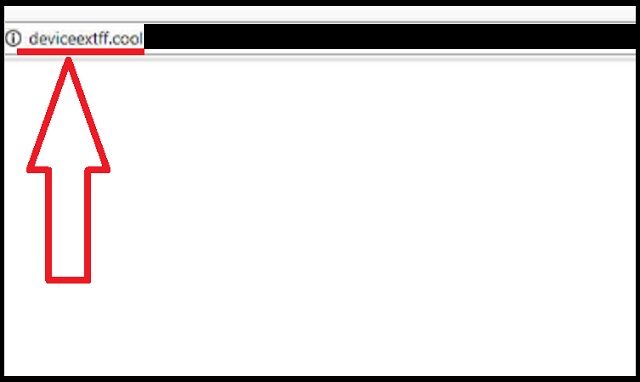
By following our advice, you’ll be able to view the full content of what you downloaded. If you see any additional programs or applications that were not disclosed upon the download process, we strongly suggest that you deselect them. More often than not, such hidden software is actually malware in disguise. That’s why you need to pay close attention to what you click on, when you’re browsing the internet. You never know what dangers might lurk behind a seemingly trustworthy ad.
While browser hijackers are not considered to be real viruses, they are not harmless. They are known to attack your browser only, not the entire computer system. But make no mistake, they are capable of doing serious damage. It is a matter of time before your browser gets too overloaded with ads it cannot display. It will eventually start crashing and freezing until it stops working altogether. That’s why it is important to remove this malicious parasite from your PC as soon as you notice its existence. The longer you let it roam free, the worse it will get. Not only you won’t be able to do any kind of work on your browser, but your online privacy and security can get compromised.
Hackers can exploit this weakness and try to steal important data such as but not limited to passwords, credit card numbers, IP addresses, bank accounts, Login credentials, etc. You don’t want that to happen to you, do you? Don’t worry. We can help you successfully get rid of this nasty browser hijacker. All you have to do is act quickly and follow our detailed instructions below, in order to return to a secure and ad-free browsing experience.
Deviceextff.cool Removal
 Before starting the real removal process, you must reboot in Safe Mode. If you are familiar with this task, skip the instructions below and proceed to Step 2. If you do not know how to do it, here is how to reboot in Safe mode:
Before starting the real removal process, you must reboot in Safe Mode. If you are familiar with this task, skip the instructions below and proceed to Step 2. If you do not know how to do it, here is how to reboot in Safe mode:
For Windows 98, XP, Millenium and 7:
Reboot your computer. When the first screen of information appears, start repeatedly pressing F8 key. Then choose Safe Mode With Networking from the options.

For Windows 8/8.1
Click the Start button, next click Control Panel —> System and Security —> Administrative Tools —> System Configuration.

Check the Safe Boot option and click OK. Click Restart when asked.
For Windows 10
Open the Start menu and click or tap on the Power button.

While keeping the Shift key pressed, click or tap on Restart.

 Here are the steps you must follow to permanently remove from the browser:
Here are the steps you must follow to permanently remove from the browser:
Remove From Mozilla Firefox:
Open Firefox, click on top-right corner ![]() , click Add-ons, hit Extensions next.
, click Add-ons, hit Extensions next.

Look for suspicious or unknown extensions, remove them all.
Remove From Chrome:
Open Chrome, click chrome menu icon at the top-right corner —>More Tools —> Extensions. There, identify the malware and select chrome-trash-icon(Remove).

Remove From Internet Explorer:
Open IE, then click IE gear icon on the top-right corner —> Manage Add-ons.

Find the malicious add-on. Remove it by pressing Disable.

Right click on the browser’s shortcut, then click Properties. Remove everything after the .exe” in the Target box.


Open Control Panel by holding the Win Key and R together. Write appwiz.cpl in the field, then click OK.

Here, find any program you had no intention to install and uninstall it.

Run the Task Manager by right clicking on the Taskbar and choosing Start Task Manager.

Look carefully at the file names and descriptions of the running processes. If you find any suspicious one, search on Google for its name, or contact me directly to identify it. If you find a malware process, right-click on it and choose End task.

Open MS Config by holding the Win Key and R together. Type msconfig and hit Enter.

Go to the Startup tab and Uncheck entries that have “Unknown” as Manufacturer.
Still cannot remove Deviceextff.cool from your browser? Please, leave a comment below, describing what steps you performed. I will answer promptly.

