I wrote this article to help you remove Search New Tab Mediasearch. This Search New Tab Mediasearch removal guide works for Chrome, Firefox and Internet Explorer.
Have your homepage and search provider been replaced? Do you constantly get rerouted to a strange and unfamiliar site named Search.newtab-mediasearch.com? This is a sign that your browser has been infected by a hijacker. Malware such as this one is capable of modifying your browser settings so as to make sure it can cause troubles without interruptions. It is able to steal the victim’s web history, browsing habits and search queries, as well as install various bogus add-ons, extensions and toolbars without the knowledge or consent of the user.
The most annoying power of the hijacker though is its ability to turn your browser into an ad-displaying tool. Hijackers are more than capable of attacking your screen with numerous in-text, banner and pop-up ads, that will be specifically targeted accordingly, so as to appear more attractive and make the user click on them. The purpose of such advertisements is to create income by the pay-per-click method.
Browser hijackers are often spread through spam email messages, email attachments and executable files, bundled software, fake updates, bogus ads and links, corrupted torrent files, etc. In order to avoid a potential malware infection, users must be cautious when they download software from the internet. We recommend getting your software updates from official and reliable sources only.
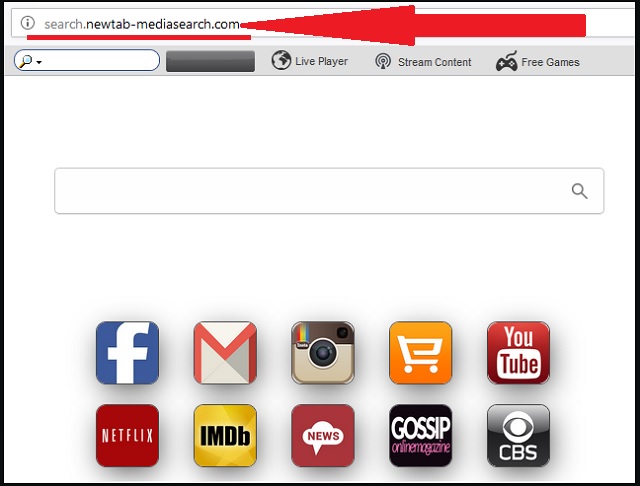
Also, when downloading free software bundles, you should always opt for a Custom/Advanced type of installation, so you can be able to see the full content of the bundle. Often malicious software is not properly disclosed and users have no other way of knowing about its existence except this one. After you’ve viewed every listed program and application, you can easily deselect any software that you find suspicious or that you didn’t even want to download in the first place.
While hijackers are not considered to be real viruses because they infect your browser only, not the entire computer system, that still does not mean that they should be underestimated. Browser hijackers are not harmless. You may be one click away from a potential virus infection like a Trojan Horse or even ransomware! Do not fall into the hacker’s trap!
Also, your browser’s performance will eventually drop, causing frequent crashes and freezes. This will make any work on your computer impossible. Don’t let cyber criminals to compromise your web security and privacy! Remove this malicious parasite before it is too late! Follow our instructions below and learn how to get rid of this browser hijacker today!
Search New Tab Mediasearch Removal
 Before starting the real removal process, you must reboot in Safe Mode. If you know how to do this, skip the instructions below and proceed to Step 2. If you do not know how to do it, here is how to reboot in Safe mode:
Before starting the real removal process, you must reboot in Safe Mode. If you know how to do this, skip the instructions below and proceed to Step 2. If you do not know how to do it, here is how to reboot in Safe mode:
For Windows 98, XP, Millenium and 7:
Reboot your computer. When the first screen of information appears, start repeatedly pressing F8 key. Then choose Safe Mode With Networking from the options.

For Windows 8/8.1
Click the Start button, next click Control Panel —> System and Security —> Administrative Tools —> System Configuration.

Check the Safe Boot option and click OK. Click Restart when asked.
For Windows 10
Open the Start menu and click or tap on the Power button.

While keeping the Shift key pressed, click or tap on Restart.

 Please, follow the steps precisely to remove Search New Tab Mediasearch from the browser:
Please, follow the steps precisely to remove Search New Tab Mediasearch from the browser:
Remove From Mozilla Firefox:
Open Firefox, click on top-right corner ![]() , click Add-ons, hit Extensions next.
, click Add-ons, hit Extensions next.

Look for suspicious or unknown extensions, remove them all.
Remove From Chrome:
Open Chrome, click chrome menu icon at the top-right corner —>More Tools —> Extensions. There, identify the malware and select chrome-trash-icon(Remove).

Remove From Internet Explorer:
Open IE, then click IE gear icon on the top-right corner —> Manage Add-ons.

Find the malicious add-on. Remove it by pressing Disable.

Right click on the browser’s shortcut, then click Properties. Remove everything after the .exe” in the Target box.


Open Control Panel by holding the Win Key and R together. Write appwiz.cpl in the field, then click OK.

Here, find any program you had no intention to install and uninstall it.

Run the Task Manager by right clicking on the Taskbar and choosing Start Task Manager.

Look carefully at the file names and descriptions of the running processes. If you find any suspicious one, search on Google for its name, or contact me directly to identify it. If you find a malware process, right-click on it and choose End task.

Open MS Config by holding the Win Key and R together. Type msconfig and hit Enter.

Go to the Startup tab and Uncheck entries that have “Unknown” as Manufacturer.
Still cannot remove Search New Tab Mediasearch from your browser? Please, leave a comment below, describing what steps you performed. I will answer promptly.

