I wrote this article to help you remove Search.bittsearch.com. This Search.bittsearch.com removal guide works for Chrome, Firefox and Internet Explorer.
Do you constantly get redirected to the Search.bittsearch.com website? If you do, it means that your browser has been hijacked by an annoying malicious software. Browser hijackers are known to replace their victim’s homepage, new tab pages and preferred search engine with a custom one. What’s more, hijackers are capable of obtaining information like web history, habits and search queries.
This is done with one purpose – to be able to generate the kind of advertising content that the user is most likely to click on. That’s why if you have fallen victim of this malware, you will constantly get bombarded with annoying ads and pop-ups, often in the form of exclusive sales and offers, special deals and coupons, blinking messages, fake updates, etc. The purpose is to create PPC (Pay-Per-Click) revenue.
In most cases, hijackers get distributed through fake update requests and bundled software. In order to prevent a future hijacker infection, users must be cautious at all times, when they are on the internet. When you’re installing software that you’ve downloaded from the web, the smart thing to do would be to opt for Custom/Advanced mode in the Setup Wizard. This will give you control over the content of software bundles.
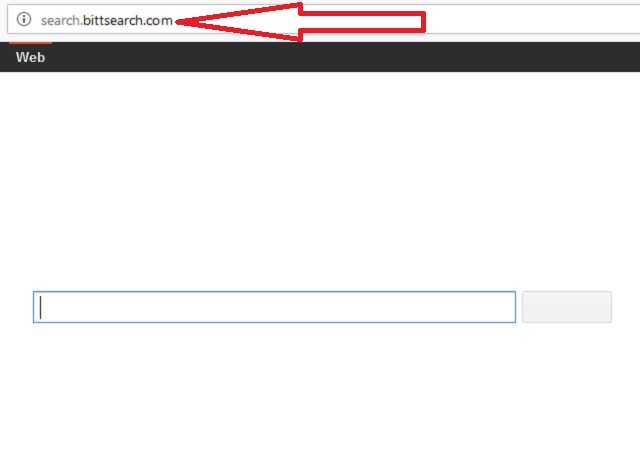
If you see any suspicious application or program that you deem unnecessary or never intended to download in the first place, all you have to do is just deselect it from the list. Also, we advise our readers to get their software updates from licensed and reliable sources only. Don’t just blindly trust a random pop-up that is urging you to follow a shady update link.
While browser hijackers are not considered to be very dangerous, they are not harmless. They can reroute you to bogus or dangerous websites that may seek to open backdoors to hackers. Having such a malicious parasite on your computer is not something you want. That’s why we recommend its immediate removal! If you let it roam free on your computer, you put your privacy and web security in jeopardy.
The frequent ads and pop-ups that will flood your screen will be the least of your problems. If you don’t want valuable information like passwords, IP addresses, bank accounts, credit card numbers, etc. to fall into the cyber criminal’s hands, you need to remove this hijacker as soon as possible! We can help you with this task. All you have to do is follow our instructions below.
Search.bittsearch.com Removal
 Before starting the real removal process, you must reboot in Safe Mode. If you are familiar with this task, skip the instructions below and proceed to Step 2. If you do not know how to do it, here is how to reboot in Safe mode:
Before starting the real removal process, you must reboot in Safe Mode. If you are familiar with this task, skip the instructions below and proceed to Step 2. If you do not know how to do it, here is how to reboot in Safe mode:
For Windows 98, XP, Millenium and 7:
Reboot your computer. When the first screen of information appears, start repeatedly pressing F8 key. Then choose Safe Mode With Networking from the options.

For Windows 8/8.1
Click the Start button, next click Control Panel —> System and Security —> Administrative Tools —> System Configuration.

Check the Safe Boot option and click OK. Click Restart when asked.
For Windows 10
Open the Start menu and click or tap on the Power button.

While keeping the Shift key pressed, click or tap on Restart.

 Here are the steps you must perform to remove the hijacker from the browser:
Here are the steps you must perform to remove the hijacker from the browser:
Remove From Mozilla Firefox:
Open Firefox, click on top-right corner ![]() , click Add-ons, hit Extensions next.
, click Add-ons, hit Extensions next.

Look for suspicious or unknown extensions, remove them all.
Remove From Chrome:
Open Chrome, click chrome menu icon at the top-right corner —>More Tools —> Extensions. There, identify the malware and select chrome-trash-icon(Remove).

Remove From Internet Explorer:
Open IE, then click IE gear icon on the top-right corner —> Manage Add-ons.

Find the malicious add-on. Remove it by pressing Disable.

Right click on the browser’s shortcut, then click Properties. Remove everything after the .exe” in the Target box.


Open Control Panel by holding the Win Key and R together. Write appwiz.cpl in the field, then click OK.

Here, find any program you had no intention to install and uninstall it.

Run the Task Manager by right clicking on the Taskbar and choosing Start Task Manager.

Look carefully at the file names and descriptions of the running processes. If you find any suspicious one, search on Google for its name, or contact me directly to identify it. If you find a malware process, right-click on it and choose End task.

Open MS Config by holding the Win Key and R together. Type msconfig and hit Enter.

Go to the Startup tab and Uncheck entries that have “Unknown” as Manufacturer.
Still cannot remove Search.bittsearch.com from your browser? Please, leave a comment below, describing what steps you performed. I will answer promptly.

