I wrote this article to help you remove Appearch.info. This Appearch.info removal guide works for Chrome, Firefox and Internet Explorer.
If the Appearch.info website has appeared on your browser, it is a bad sign. It means that your computer has been attacked by adware. What is its purpose? To spy on your web activities, so as to generate specific kind of advertisement content. This malicious parasite has the ability to gather data like browsing history, habits, search queries, etc. Such information proves to be very helpful in its task to attract victims and trick them into clicking on the numerous dubious ads and pop-ups that it generates. The main goal is to create income, which often is via the pay-per-click or pay-per-view method. Many cyber criminals use this malicious pest to spread infected pages.
Adware cannot get access to your computer unless you allow it in yourself. Malicious software such as this one, is often concealed in software bundles and thus the user unknowingly permits this pest to attack. Other means of adware distribution are fake update requests, spam emails and attachments, dubious links and ads, torrent files, etc. There is something you can do in order to ensure you don’t fall into the hacker’s trap and get this kind of malicious infection.
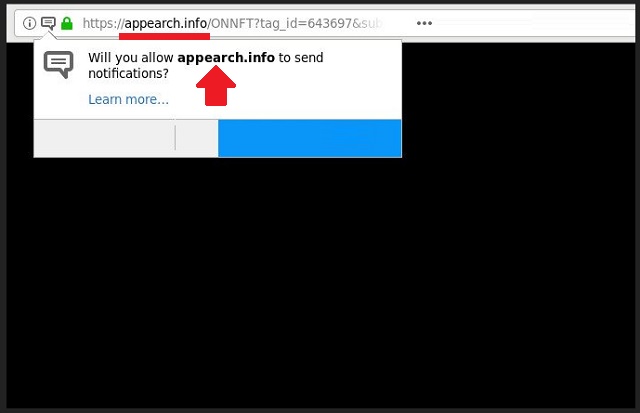
Instead of opting for a Quick installation and rush through the entire process by constantly clicking on the ‘Next’ button, you should do something else entirely. We recommend selecting Custom or Advanced mode in the Setup Wizard. This will ensure that you have full control over the installation and can see the full content of the software bundle that you are trying to install. If you see any suspicious looking program and application or any software that you never wanted to download in the first place, all you have to do is simply deselect it.
The Appearch.info adware is a sign that your privacy and web security has been compromised. You must act immediately and remove this type of malware, before it is able to cause damages to your computer. True, adware is not really considered to be a real virus because it doesn’t affect the computer system directly. But that does not mean it is harmless. Quite the contrary. You may be one click away from allowing a dangerous virus to infiltrate your PC.
The thing is, you have no way of knowing where those suspicious ads might take you. Adware is known to be a very annoying and intrusive type of malware that makes a normal browsing experience impossible. You can regain control over your browser and return to a peaceful and ad-free browsing experience. All you have to do is follow our instructions below, so you can successfully remove this parasite from your PC.
Appearch.info Removal
 Before starting the real removal process, you must reboot in Safe Mode. If you are familiar with this task, skip the instructions below and proceed to Step 2. If you do not know how to do it, here is how to reboot in Safe mode:
Before starting the real removal process, you must reboot in Safe Mode. If you are familiar with this task, skip the instructions below and proceed to Step 2. If you do not know how to do it, here is how to reboot in Safe mode:
For Windows 98, XP, Millenium and 7:
Reboot your computer. When the first screen of information appears, start repeatedly pressing F8 key. Then choose Safe Mode With Networking from the options.

For Windows 8/8.1
Click the Start button, next click Control Panel —> System and Security —> Administrative Tools —> System Configuration.

Check the Safe Boot option and click OK. Click Restart when asked.
For Windows 10
Open the Start menu and click or tap on the Power button.

While keeping the Shift key pressed, click or tap on Restart.

 Here are the steps you must perform to remove the hijacker from the browser:
Here are the steps you must perform to remove the hijacker from the browser:
Remove From Mozilla Firefox:
Open Firefox, click on top-right corner ![]() , click Add-ons, hit Extensions next.
, click Add-ons, hit Extensions next.

Look for suspicious or unknown extensions, remove them all.
Remove From Chrome:
Open Chrome, click chrome menu icon at the top-right corner —>More Tools —> Extensions. There, identify the malware and select chrome-trash-icon(Remove).

Remove From Internet Explorer:
Open IE, then click IE gear icon on the top-right corner —> Manage Add-ons.

Find the malicious add-on. Remove it by pressing Disable.

Right click on the browser’s shortcut, then click Properties. Remove everything after the .exe” in the Target box.


Open Control Panel by holding the Win Key and R together. Write appwiz.cpl in the field, then click OK.

Here, find any program you had no intention to install and uninstall it.

Run the Task Manager by right clicking on the Taskbar and choosing Start Task Manager.

Look carefully at the file names and descriptions of the running processes. If you find any suspicious one, search on Google for its name, or contact me directly to identify it. If you find a malware process, right-click on it and choose End task.

Open MS Config by holding the Win Key and R together. Type msconfig and hit Enter.

Go to the Startup tab and Uncheck entries that have “Unknown” as Manufacturer.
Still cannot remove Appearch.info from your browser? Please, leave a comment below, describing what steps you performed. I will answer promptly.

