I wrote this article to help you remove Search.heasytowatchnews2.com. This Search.heasytowatchnews2.com removal guide works for Chrome, Firefox and Internet Explorer.
Do you constantly get redirected to the Search.heasytowatchnews2.com website? The cause of this is a browser hijacker that has infiltrated your computer. It is known to modify your browser’s settings, as well as obtain data such as web history, surfing habits, search queries, etc. It uses this information so as to generate a specific kind of advertisement content that the user is most likely to click on.
The victims of Search.heasytowatchnews2.com will find themselves attracted to the shown ads and pop-ups that often promote exclusive deals and sales, special coupons, offers, blinking messages, fake updates, etc. The main goal of the browser hijacker is to create income by the pay-per-click or pay-per-view method. What’s more, this hijacker has the ability to replace your homepage, new tab pages and preferred search engine with the Search.heasytowatchnews2.com page.
Browser hijackers can be distributed in many ways. The thing is, it cannot infect your computer without you letting it in. That’s right. You gave it access yourself. It doesn’t matter if you did it unknowingly or not. The most common ways for it to trick you into letting in, are by free software bundles, fake update requests, spam emails, torrent files, dubious links and ads, etc.
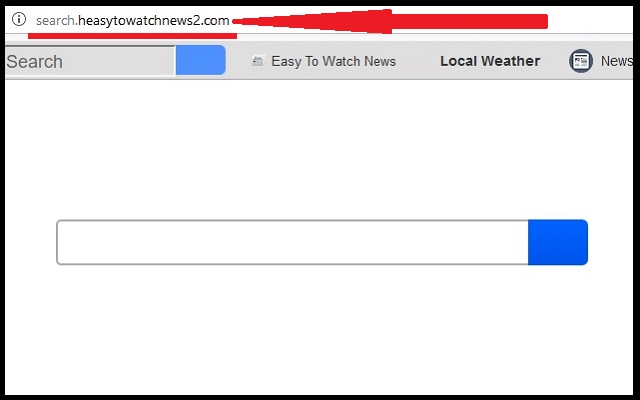
In order to avoid a potential hijacker infection, we advise you to always opt for an Advanced or Custom installation when downloading software from the internet. This way you can have full control over what actually gets installed on your computer, making it impossible for hidden malicious software to slip through unnoticed. All you have to do is simply deselect any program or application that was not previously disclosed in the downloaded bundle. The same thing goes for any software that you deem suspicious or unnecessary.
Browser hijackers are not considered to be very dangerous. They are not real viruses, because they affect your browser only, not your entire computer system. Still, that does not mean they are harmless. You don’t need this pest on your PC. The longer you leave it to roam free on your computer, the worse its effect will get. It will generate more and more ads that will eventually overload your system to the point of crashing entirely. It will start with the slowing of your internet connection speed, followed by the slow running of your programs and apps. And that’s not all.
The ads and pop-ups generated by Search.heasytowatchnews2.com may redirect you to potentially dangerous sources that are capable of opening backdoors to hackers who seek to steal your private data and sell it to third-parties for profit. If you want to avoid such consequences, you need to remove this malicious parasite from your computer as soon as possible. We can help you in this task. All you have to do is follow the instructions below.
Search.heasytowatchnews2.com Uninstall
 Before starting the real removal process, you must reboot in Safe Mode. If you are familiar with this task, skip the instructions below and proceed to Step 2. If you do not know how to do it, here is how to reboot in Safe mode:
Before starting the real removal process, you must reboot in Safe Mode. If you are familiar with this task, skip the instructions below and proceed to Step 2. If you do not know how to do it, here is how to reboot in Safe mode:
For Windows 98, XP, Millenium and 7:
Reboot your computer. When the first screen of information appears, start repeatedly pressing F8 key. Then choose Safe Mode With Networking from the options.

For Windows 8/8.1
Click the Start button, next click Control Panel —> System and Security —> Administrative Tools —> System Configuration.

Check the Safe Boot option and click OK. Click Restart when asked.
For Windows 10
Open the Start menu and click or tap on the Power button.

While keeping the Shift key pressed, click or tap on Restart.

 Here are the steps you must follow to permanently remove from the browser:
Here are the steps you must follow to permanently remove from the browser:
Remove From Mozilla Firefox:
Open Firefox, click on top-right corner ![]() , click Add-ons, hit Extensions next.
, click Add-ons, hit Extensions next.

Look for suspicious or unknown extensions, remove them all.
Remove From Chrome:
Open Chrome, click chrome menu icon at the top-right corner —>More Tools —> Extensions. There, identify the malware and select chrome-trash-icon(Remove).

Remove From Internet Explorer:
Open IE, then click IE gear icon on the top-right corner —> Manage Add-ons.

Find the malicious add-on. Remove it by pressing Disable.

Right click on the browser’s shortcut, then click Properties. Remove everything after the .exe” in the Target box.


Open Control Panel by holding the Win Key and R together. Write appwiz.cpl in the field, then click OK.

Here, find any program you had no intention to install and uninstall it.

Run the Task Manager by right clicking on the Taskbar and choosing Start Task Manager.

Look carefully at the file names and descriptions of the running processes. If you find any suspicious one, search on Google for its name, or contact me directly to identify it. If you find a malware process, right-click on it and choose End task.

Open MS Config by holding the Win Key and R together. Type msconfig and hit Enter.

Go to the Startup tab and Uncheck entries that have “Unknown” as Manufacturer.
Still cannot remove Search.heasytowatchnews2.com from your browser? Please, leave a comment below, describing what steps you performed. I will answer promptly.

