I wrote this article to help you remove Glass Bottle Virus. This Glass Bottle Virus removal guide works for Chrome, Firefox and Internet Explorer.
Glass Bottle is just another adware application which comes from the well-known SuperWeb LLC family. Identically to the other members of the aforementioned family, once Glass Bottle infiltrates your computer, it starts generating tonnes of useless pop-up advertisements. These show up every time you want to use your web browser and usually are labeled as “Ads by Glass Bottle”, “Brought by Glass Bottle”, or something like that.
Besides, the intrusive advertisements are capable of causing frequent system’s crashes, slowing down your browsing sessions, or redirecting you to some corrupted websites, which could seriously threaten your personal security. For that reason, the best thing you could do is to remove Glass Bottle from the system as soon as you notice its presence on it.
The fact that Glass Bottle cannot be downloaded from its official website – glassbottleapp.com, is a clear sign that the program is distributed in a rather suspicious manner. Most often, the adware application is spread out via bundled installers, which are usually obtained from untrusted websites. This usually happens during the setup process of new software on the system, due to the fact that users don’t read the terms and conditions provided by the setup wizard of the application. In this case, they simply agree to everything in a hurry and let the adware into the system without even realizing it.
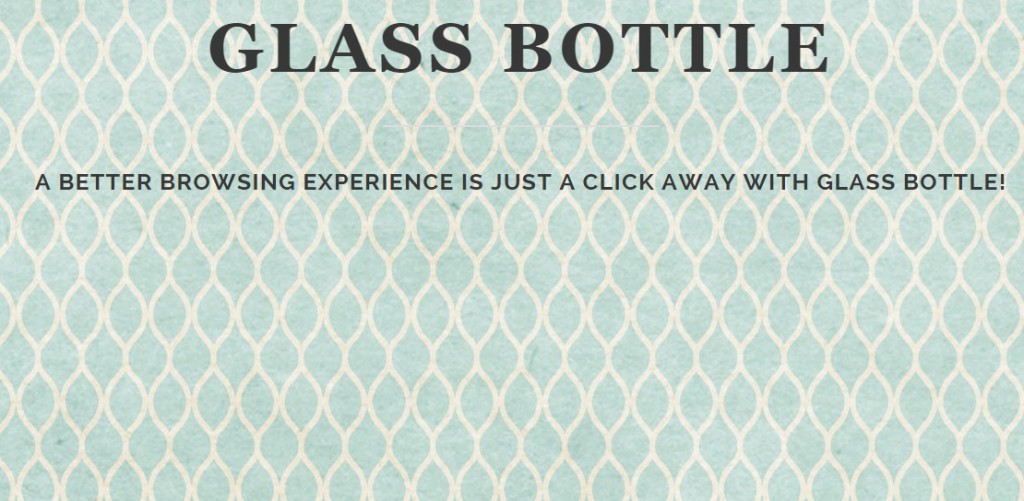
Keep in mind to download new software from official websites only, because this is the only way to keep your PC free from adware applications like Glass Bottle. In addition, you have to make sure that your system is well-protected against malware.
As already mentioned above, once installed on the system, Glass Bottle provides you with miltiple commercial adverts and intrusive pop-ups while you’re browsing the web. The main problem with these ads is the fact that they contain links which might redirect you to corrupted websites and seriously threaten your personal security. Besides, some of these websites promote suspicious installers that are filled with some unknown programs which could cause harm to your OS. Considering these facts, you should remove Glass Bottle from your virtual machine as soon as possible.
Apart from flooding your monitor with numerous commercial advertisements, Glass Bottle is capable of monitoring your virtual activities and recording your browsing history. Once the adware collects enough data about you, it starts providing you with customized advertisements which are related to your virtual interests and preferences in order to make you open them. If you want to avoid this from happening and protect your security, you should terminate the commercial adverts by removing Glass Bottle from your PC.
Be aware that the primary objective of Glass Bottle is to make an easy profit in order to continue its existence. The only way to do this is to promote products and services of its affiliate third parties and displayed by the advertisements they provide. Every time you click an advert, the developers of Glass Bottle makes easy money out of you. Thus, removing Glass Bottle from the system is strongly recommended.
Glass Bottle Virus Removal
 Before starting the real removal process, you must reboot in Safe Mode. If you are familiar with this task, skip the instructions below and proceed to Step 2. If you do not know how to do it, here is how to reboot in Safe mode:
Before starting the real removal process, you must reboot in Safe Mode. If you are familiar with this task, skip the instructions below and proceed to Step 2. If you do not know how to do it, here is how to reboot in Safe mode:
For Windows 98, XP, Millenium and 7:
Reboot your computer. When the first screen of information appears, start repeatedly pressing F8 key. Then choose Safe Mode With Networking from the options.

For Windows 8/8.1
Click the Start button, next click Control Panel —> System and Security —> Administrative Tools —> System Configuration.

Check the Safe Boot option and click OK. Click Restart when asked.
For Windows 10
Open the Start menu and click or tap on the Power button.

While keeping the Shift key pressed, click or tap on Restart.

 Here are the steps you must perform to remove the hijacker from the browser:
Here are the steps you must perform to remove the hijacker from the browser:
Remove From Mozilla Firefox:
Open Firefox, click on top-right corner ![]() , click Add-ons, hit Extensions next.
, click Add-ons, hit Extensions next.

Look for suspicious or unknown extensions, remove them all.
Remove From Chrome:
Open Chrome, click chrome menu icon at the top-right corner —>More Tools —> Extensions. There, identify the malware and select chrome-trash-icon(Remove).

Remove From Internet Explorer:
Open IE, then click IE gear icon on the top-right corner —> Manage Add-ons.

Find the malicious add-on. Remove it by pressing Disable.

Right click on the browser’s shortcut, then click Properties. Remove everything after the .exe” in the Target box.


Open Control Panel by holding the Win Key and R together. Write appwiz.cpl in the field, then click OK.

Here, find any program you had no intention to install and uninstall it.

Run the Task Manager by right clicking on the Taskbar and choosing Start Task Manager.

Look carefully at the file names and descriptions of the running processes. If you find any suspicious one, search on Google for its name, or contact me directly to identify it. If you find a malware process, right-click on it and choose End task.

Open MS Config by holding the Win Key and R together. Type msconfig and hit Enter.

Go to the Startup tab and Uncheck entries that have “Unknown” as Manufacturer.
Still cannot remove Glass Bottle Virus from your browser? Please, leave a comment below, describing what steps you performed. I will answer promptly.

