I wrote this article to help you remove Allowcontent.site Virus. This Allowcontent.site Virus removal guide works for Chrome, Firefox and Internet Explorer.
Your homepage and search engine have been replaced by a page called Allowcontent.site? You also get bombarded by intrusive pop-ups, ads, exclusive deals, special offers, blinking messages and fake update requests? We have some bad news for you. The cause of all this is a particular kind of malware called browser hijacker.
What this cyber parasite does is that it changes your browser setting and is able to install suspicious and oftentimes malicious toolbars, add-ons and extensions. It can also obtain your browsing history and habits, so as to make sure that the generated ad content will easily attract the attention of the user. This is done with one purpose – to profit by the PPC (Pay-Per-Click) method.
Browser hijackers can be distributed in many ways. The most common way of getting a hijacker infection is through spam emails and attachments, fake updates, dubious links and ads, free bundled software, torrent files, etc. What you can do in order to keep your computer safe from viruses is to avoid opening spam emails, especially if they contain attachments or executable files. Another thing we advise you to do is to always get your updates from official and reliable sources only.
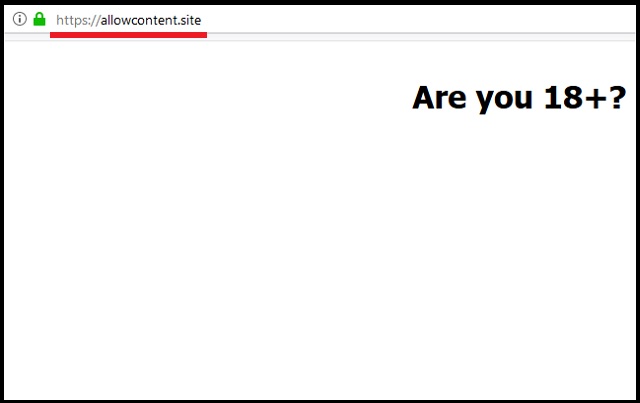
When downloading software, it is best to follow through a Custom/Advanced type of installation, so you can have full control over what is actually being installed on your computer. By choosing this mode in the Setup Wizard, you can easily deselect any program or application that you deem suspicious or never intended to download in the first place.
All in all, browser hijackers are not considered to be very dangerous. This, however, does not mean that you should leave it to roam free on your computer system. True, those annoying ads and pop-ups might not look very threatening, but the sites they can reroute you to may be infected. You can be one click away from a potential Trojan Horse infection!
There is no way of knowing where those adverts lead to. Because they are generated by the malicious software, it is only logical to assume that they are infected by some type of malware as well. What’s more, you may think you are clicking on a special offer, but in reality, you are unconsciously opening a backdoor to hackers who can steal your personal information with ease.
If you don’t want private data like passwords, IP addresses, Login credentials, bank accounts, credit card numbers, etc. to fall in the hands of cyber criminals, you should act quickly and remove this malicious pest from your computer. Below you will find detailed instructions that can help you with this task.
Allowcontent.site Virus Removal
 Before starting the real removal process, you must reboot in Safe Mode. If you know how to do this, skip the instructions below and proceed to Step 2. If you do not know how to do it, here is how to reboot in Safe mode:
Before starting the real removal process, you must reboot in Safe Mode. If you know how to do this, skip the instructions below and proceed to Step 2. If you do not know how to do it, here is how to reboot in Safe mode:
For Windows 98, XP, Millenium and 7:
Reboot your computer. When the first screen of information appears, start repeatedly pressing F8 key. Then choose Safe Mode With Networking from the options.

For Windows 8/8.1
Click the Start button, next click Control Panel —> System and Security —> Administrative Tools —> System Configuration.

Check the Safe Boot option and click OK. Click Restart when asked.
For Windows 10
Open the Start menu and click or tap on the Power button.

While keeping the Shift key pressed, click or tap on Restart.

 Please, follow the steps precisely to remove Allowcontent.site Virus from the browser:
Please, follow the steps precisely to remove Allowcontent.site Virus from the browser:
Remove From Mozilla Firefox:
Open Firefox, click on top-right corner ![]() , click Add-ons, hit Extensions next.
, click Add-ons, hit Extensions next.

Look for suspicious or unknown extensions, remove them all.
Remove From Chrome:
Open Chrome, click chrome menu icon at the top-right corner —>More Tools —> Extensions. There, identify the malware and select chrome-trash-icon(Remove).

Remove From Internet Explorer:
Open IE, then click IE gear icon on the top-right corner —> Manage Add-ons.

Find the malicious add-on. Remove it by pressing Disable.

Right click on the browser’s shortcut, then click Properties. Remove everything after the .exe” in the Target box.


Open Control Panel by holding the Win Key and R together. Write appwiz.cpl in the field, then click OK.

Here, find any program you had no intention to install and uninstall it.

Run the Task Manager by right clicking on the Taskbar and choosing Start Task Manager.

Look carefully at the file names and descriptions of the running processes. If you find any suspicious one, search on Google for its name, or contact me directly to identify it. If you find a malware process, right-click on it and choose End task.

Open MS Config by holding the Win Key and R together. Type msconfig and hit Enter.

Go to the Startup tab and Uncheck entries that have “Unknown” as Manufacturer.
Still cannot remove Allowcontent.site Virus from your browser? Please, leave a comment below, describing what steps you performed. I will answer promptly.

