I wrote this article to help you remove Livermony.info. This Livermony.info removal guide works for Chrome, Firefox and Internet Explorer.
Browser hijackers are considered to be the most annoying type of malware. Why? Because they are famous with their ability to attack your screen with intrusive pop-ups, ads, fake update requests, blinking messages, special offers and coupons, exclusive deals and other dubious links with the sole purpose of profit. This can easily be done because hijackers have the power to obtain your browsing data like surfing history and habits, search queries, preferred websites, etc.
It is also easy for this type of malware to change your browser settings and install extensions and toolbars without your knowledge or consent. If you notice that suddenly your homepage and search engine got replaced by the Livermony.info redirect, it is because of this annoying hijacker.
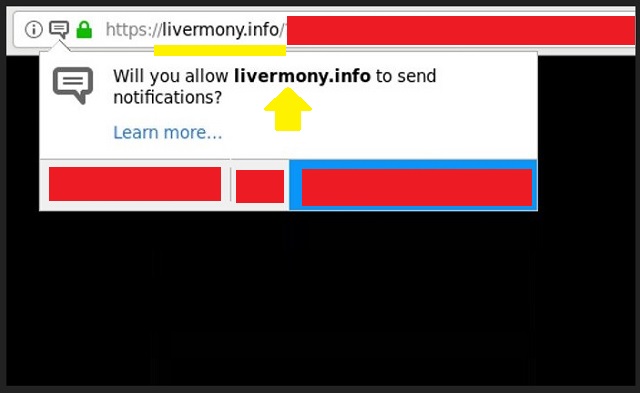
Often user unknowingly infects their computers with this ‘virus’. This can easily happen if you open spam emails, attachments and executable files from unknown senders. Other means of this malware distribution can be through fake update requests, bundled software, infected links and ads, torrents, and other. Users are advised to always make sure they update their programs and application only from official and licensed sources.
When downloading content from the internet, we recommend opting for a customized mode in the Setup Wizard. This will grant you full control over the installation process and you can easily deselect any suspicious software that you don’t want.
Browser hijackers are not to be treated lightly. While generating ads and pop-ups is what it seems they mainly do, the pages of such adverts can redirect you to can be potentially dangerous. By clicking on an infected link, you may invite other viruses in your system. Imagine if you thought you were clicking on an exclusive sale offer and what you actually got was a ransomware attack.
You don’t want that to happen to you, do you? In order to save yourself a possible attack on your private data, we recommend acting quickly and proceed with the immediate removal of this malicious pest. We can guide you through the process, so you can successfully accomplish this task. All you have to do is follow our detailed instructions below to remove this browser hijacker from your computer and get back to your peaceful and ad-free browsing experience.
Livermony.info Uninstall
 Before starting the real removal process, you must reboot in Safe Mode. If you are familiar with this task, skip the instructions below and proceed to Step 2. If you do not know how to do it, here is how to reboot in Safe mode:
Before starting the real removal process, you must reboot in Safe Mode. If you are familiar with this task, skip the instructions below and proceed to Step 2. If you do not know how to do it, here is how to reboot in Safe mode:
For Windows 98, XP, Millenium and 7:
Reboot your computer. When the first screen of information appears, start repeatedly pressing F8 key. Then choose Safe Mode With Networking from the options.

For Windows 8/8.1
Click the Start button, next click Control Panel —> System and Security —> Administrative Tools —> System Configuration.

Check the Safe Boot option and click OK. Click Restart when asked.
For Windows 10
Open the Start menu and click or tap on the Power button.

While keeping the Shift key pressed, click or tap on Restart.

 Here are the steps you must follow to permanently remove from the browser:
Here are the steps you must follow to permanently remove from the browser:
Remove From Mozilla Firefox:
Open Firefox, click on top-right corner ![]() , click Add-ons, hit Extensions next.
, click Add-ons, hit Extensions next.

Look for suspicious or unknown extensions, remove them all.
Remove From Chrome:
Open Chrome, click chrome menu icon at the top-right corner —>More Tools —> Extensions. There, identify the malware and select chrome-trash-icon(Remove).

Remove From Internet Explorer:
Open IE, then click IE gear icon on the top-right corner —> Manage Add-ons.

Find the malicious add-on. Remove it by pressing Disable.

Right click on the browser’s shortcut, then click Properties. Remove everything after the .exe” in the Target box.


Open Control Panel by holding the Win Key and R together. Write appwiz.cpl in the field, then click OK.

Here, find any program you had no intention to install and uninstall it.

Run the Task Manager by right clicking on the Taskbar and choosing Start Task Manager.

Look carefully at the file names and descriptions of the running processes. If you find any suspicious one, search on Google for its name, or contact me directly to identify it. If you find a malware process, right-click on it and choose End task.

Open MS Config by holding the Win Key and R together. Type msconfig and hit Enter.

Go to the Startup tab and Uncheck entries that have “Unknown” as Manufacturer.
Still cannot remove Livermony.info from your browser? Please, leave a comment below, describing what steps you performed. I will answer promptly.

