I wrote this article to help you remove 4HD Virus. This 4HD Virus removal guide works for Chrome, Firefox and Internet Explorer.
4HD has been classified as a typical adware, thus if you encounter the program on your PC, you’d better remove it right away. Otherwise, your virtual security will be seriously threatened.
To get a better idea on the way 4HD works, you should know that once installed on your computer, the potentially unwanted program will start flooding your monitor with commercial pop-up advertisements all the time, and it will certainly slow down your browsing sessions. Apart from being intrusive and useless, the adverts displayed by 4HD might cause you security-related problems, so the best thing you could do in this situation is to delete it from your PC. As soon as your remove 4HD from the system, the numerous advertisements will also disappear entirely.
What you should know about 4HD is that it has various methods of distribution. The most common one is when the application succeeds to make you approve its installation, and still enter the system undetected.
For instance, the program can infiltrate your PC by hiding behind spam email attachments, corrupted links, corrupted websites, or freeware. Actually, among all the aforementioned, freeware is the most commonly used method for distribution as it provides the easiest access point. This happens because most computer users do not pay much attention during the freeware installation and rush the whole process. This is how instead of reading the terms and conditions provided, they simply agree to everything in a hurry and end up with adware, or something even worse on their computers. In order to avoid this, you should be very careful every time you set up new software on the system and read all the information provided by the application.
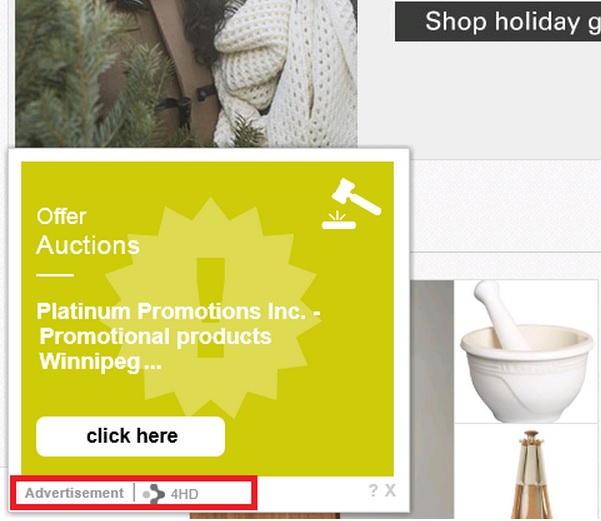
Another issue related to 4HD is that when the program infiltrates your PC, it starts monitoring your online behavior without your knowledge. The application records your browsing activities, in order to better understand what appeals to you and what your interests are. In this way, 4HD knows which adverts to provide you with later. The numerous pop-ups are crucial for the adware program, because each ad that you click on, gains profit for the unfamiliar third parties hidden behind the tool.
However, in this case, 4HD doesn’t only keep an eye on your browsing habits but also stores every piece of information on you, and after that it shares it with the aforementioned individuals, who can use it for malicious purposes. So, if you keep 4HD on your computer, you risk sharing your personal and financial information to unknown, possibly malicious, people. In case you don’t want to risk your personal security, you should remove 4HD as soon as possible and make sure that your system will be better protected in future.
The good news here is that the 4HD removal is not a hard process. You can delete the program either manually, or automatically. The manual removal instructions are provided below this article. Though, even if you have completed the manual removal process, you still have to run a full scan of your PC in order to identify any registry leftovers or temporary files. You can do this by installing a reputable antimalware tool which will erase all the existing threats at once and will protect your system against malware 24/7 a day.
4HD Virus Removal
 Before starting the real removal process, you must reboot in Safe Mode. If you know how to do this, skip the instructions below and proceed to Step 2. If you do not know how to do it, here is how to reboot in Safe mode:
Before starting the real removal process, you must reboot in Safe Mode. If you know how to do this, skip the instructions below and proceed to Step 2. If you do not know how to do it, here is how to reboot in Safe mode:
For Windows 98, XP, Millenium and 7:
Reboot your computer. When the first screen of information appears, start repeatedly pressing F8 key. Then choose Safe Mode With Networking from the options.

For Windows 8/8.1
Click the Start button, next click Control Panel —> System and Security —> Administrative Tools —> System Configuration.

Check the Safe Boot option and click OK. Click Restart when asked.
For Windows 10
Open the Start menu and click or tap on the Power button.

While keeping the Shift key pressed, click or tap on Restart.

 Please, follow the steps precisely to remove 4HD Virus from the browser:
Please, follow the steps precisely to remove 4HD Virus from the browser:
Remove From Mozilla Firefox:
Open Firefox, click on top-right corner ![]() , click Add-ons, hit Extensions next.
, click Add-ons, hit Extensions next.

Look for suspicious or unknown extensions, remove them all.
Remove From Chrome:
Open Chrome, click chrome menu icon at the top-right corner —>More Tools —> Extensions. There, identify the malware and select chrome-trash-icon(Remove).

Remove From Internet Explorer:
Open IE, then click IE gear icon on the top-right corner —> Manage Add-ons.

Find the malicious add-on. Remove it by pressing Disable.

Right click on the browser’s shortcut, then click Properties. Remove everything after the .exe” in the Target box.


Open Control Panel by holding the Win Key and R together. Write appwiz.cpl in the field, then click OK.

Here, find any program you had no intention to install and uninstall it.

Run the Task Manager by right clicking on the Taskbar and choosing Start Task Manager.

Look carefully at the file names and descriptions of the running processes. If you find any suspicious one, search on Google for its name, or contact me directly to identify it. If you find a malware process, right-click on it and choose End task.

Open MS Config by holding the Win Key and R together. Type msconfig and hit Enter.

Go to the Startup tab and Uncheck entries that have “Unknown” as Manufacturer.
Still cannot remove 4HD Virus from your browser? Please, leave a comment below, describing what steps you performed. I will answer promptly.

